Only God knows what changed in the zeitgeist recently. Suddenly the Sony Reader is Flavor of the Moment.
Even though it’s been able to do so for nearly two years, only now have the masses of people awakened to the fact that OMGZ!! You can borrow eBooks for free from a public library to read on the Sony Reader!!!111
I guess Sony is due credit for finally breaking through the wall that’s been holding them back.
Even though I’m no longer cheerleading the Axis of E.
Nevertheless, I guess I should be glad that electronic reading is gaining a foothold and that will pave the way to smart digital books that will be worth the money paid for them.
So, with that in mind, this is a mini-guide for all of you thinking of buying a Sony Reader, to get you all ready for that momentous day.
Here’s what to do:
1) It might be necessary to download and install Adobe Digital Editions (ADE). Although in my own case, I’ve found that Sony’s newest eBook Library 3.0 software (below) now seems to take over all prior ADE functionality (including DRM — Digital Rights Management copy protection — and returning eBooks to the public library), that could be due to the fact I already had ADE installed on my PC. If not all Sony eBook Library functions work — like borrowing from a public library — then installing ADE would fix that. ADE will prompt you to register the software and authorize your desktop/notebook machine. Do so! This is required to enable your machine to deal with the necessary Adobe-provided copy-protection (DRM).
1b) Note: In Windows XP, ADE puts eBooks in My Documents->My Digital Editions
2) Download and install Sony eBook Library 3.0 software. There are links for both the Windows and Mac OS X versions. See Windows XP installation process in this prior post. Sony doesn’t bundle a CD-ROM of this software with the Reader, so you’ll have to download it later anyway. Best to get it out of the way ahead of time so you’ll be ready. Sony has a tutorial here. You do not have to set up a Sony eBookstore account to use the software. You can create that account anytime, when you want to actually purchase eBooks at Sony’s Store.
2b) Note: In Windows XP, Sony’s eBook Library puts eBooks in My Documents->My Books
2c) If you’re running Windows 7, you’ll have to employ a hack to get the software to run. I’m sure Sony will update it for Windows 7 at some point.
3) If you live in the United States, visit the Library Finder site. Enter your zip code to see if your nearby public library is offering Adobe DRMed ePub eBooks and Adobe DRMed PDF files. If it does, and you don’t have one already, visit your local library to get a library card — no borrowing eBooks without one. Your library card’s number and a PIN you supply are your login to the library’s site.
3a) Note: There’s been some confusion on this public library issue. You will be able to borrow eBooks only from your local library — not any library in the United States! Up until recently, many libraries offered non-resident cards. That window of opportunity has been closing. Part of this is due to the licensing restrictions for the eBooks available for borrowing.
3b) Note: Although the Sony Reader can do PDF reflow, it’s not a very satisfying experience. It’s a Better Than Nothing proposition and is barely tolerable for PDFs that are only text (such as fiction, or non-fiction that lacks charts and graphs). I expect most people will find PDF displeasing, but sometimes a library has only a PDF file of a book, not ePub.
4) This is a post that illustrates borrowing an ePub eBook from the New York Public Library (NYPL). This procedure will be similar for many public libraries that use the OverDrive system.
5) If you have a library card and have established that your local library has eBooks, then start browsing the library site for eBooks. Don’t be discouraged if most of the books have already been borrowed! First, you’ll most likely be able to place a Request. You’ll get an email when the book is available and will generally have 72 hours to go grab it. Second, your library site might have a Wish List capability. Just add the titles you want to borrow to that list. You’ll love your Wish List because searching — and even browsing — OverDrive is not fun!
6) When you find a book you want to borrow, you’ll be prompted to enter the duration of the lending period: 7, 14, or 21 days. Think carefully! Especially if you’re going overboard and taking out several books at once. If you take everything out for the maximum period, you’re depriving others from borrowing. eBooks are licensed by libraries on a per-copy basis, just like a set number of printed books are bought. It’s entirely possible for your library to have only one copy of each eBook. Most importantly: once you’ve read an eBook, return it! Don’t wait for the lending period to expire. Let others have their turn too.
6a) The one wonderful thing about borrowing public library eBooks: no more overdue fines! When the lending limit is reached, the eBooks “expire” (are locked up) and can be deleted. (Yes, you can go and borrow them again, although some libraries might impose a waiting period between consecutive loans.)
6b) Warning! For this post, I took out about 24 eBooks (NYPL’s 12-eBook limit, twice!) for a seven-day period, but returned them all in less than twenty-four hours (so others wouldn’t have to wait!). That flagged the OverDrive system (scroll down at that link) and a limit was placed on my account for several days. So, don’t cycle through a bunch of eBooks in less than seven days, as I did! If you’re a fast reader and gobble a book a day, let the books all expire on their own at the end of the seven days.
6c) ADE and Sony’s software handle borrowed eBooks differently. When an eBook is returned via Sony’s software, it also deletes the eBook from the hard drive. ADE does not. You must explicitly tell ADE to Delete the book or it will remain on the hard drive, taking up space, uselessly. Most likely, you’ll stick with Sony’s software to keep things simple.
7) Syncing eBooks between a desktop PC and a Reader does not move the eBooks from the desktop. They are copied. It’s still possible to read both on the desktop and the Reader (important if the Reader is lost, broken, or otherwise drops dead).
8) It’s not a particularly good idea to carry your entire eBook library in the Reader. This is because its memory can become corrupted. A sign of this is the Reader not turning off. The only solution is to erase everything and reformat the memory (see the User’s Guide links below). I know Sony brags about the capacity of the Reader, but that claim is to be taken with some salt until the time no one ever again posts about their Reader going FUBAR. Having a ton of eBooks on the Reader will mean a great big Restore syncing later on (remember: the eBooks are still on your desktop/notebook’s hard drive, so they haven’t been lost).
9) Back up your eBooks! Especially if you’ve bought them. It should be the case that every eBookstore should simply allow a purchaser to redownload eBooks, but this isn’t always the case. Back them up and preserve that monetary investment!
10) Sony does not include an AC charger with the Reader. That’s a separate purchase. Charging the battery via USB is a slow process. There’s a rumor of a cheaper Sony charger than the one sold for the Reader, but I hesitate to provide a link to it without yet knowing if it’ll work successfully with the new models, PRS-300 or PRS-600.
11) Which model? That’s up to you. I say go cheap. To help you decide, use these links:
PRS-300 eSupport page — has link for PDF of User’s Guide
PRS-600 eSupport page — has link for PDF of User’s Guide
Recently discontinued in the United States:
PRS-505 eSupport page — has link for PDF of User’s Guide
12) Should you buy used? That depends on the age of the unit. I say stay away from the original model, the PRS-500. Lithium batteries degrade over time, so the older the unit the more likely it is the battery will not hold a full charge.
13) No, you cannot buy eBooks from Amazon to read on the Sony Reader. The Kindle uses its own file format which is incompatible with the Sony Reader (as well as being incompatible with every other eBook reading device!).
14) No, you do not have to buy only from Sony’s eBook Store! Any bookstore that’s selling ePub-formatted eBooks will work on the Sony Reader. In fact, it pays to find and bookmark eBook stores to comparison shop. Some stores offer bargains from time to time. Some stores will also offer free eBooks too.
15) Bookmark Mobileread. That site’s forums are a goldmine of Sony Reader user information and expertise. Register to become a member. They can solve just about any problem you might run into. It’s faster than using Sony’s miserable Support system!
16) There are more free ePub eBooks than there are public library ePub eBooks. Don’t ignore them because they’re old or unknown or free. Why get less than full use out of the Sony Reader? Here are some places for free ePub eBooks:
ePubBooks.com
Feedbooks
Manybooks
Web Books — not all are ePub
Project Gutenberg*
Adobe Sample eBook Library — full eBooks and sample chapters
Baen Free Library — SF & fantasy
Finding Free eBooks — not all are ePub
eBooks Just Published — not all are free or ePub
Smashwords — not all are free or ePub
*Note: Project Gutenberg ePubs too often have a lot of frontmatter to page through before getting to the story!
Note: Some sites will state “Sony Reader format.” That’s very different than ePub. Ideally, look for ePub. But if that’s not available, then take “Sony Reader format.”
Any questions or additional tips? Leave them in the Comments.


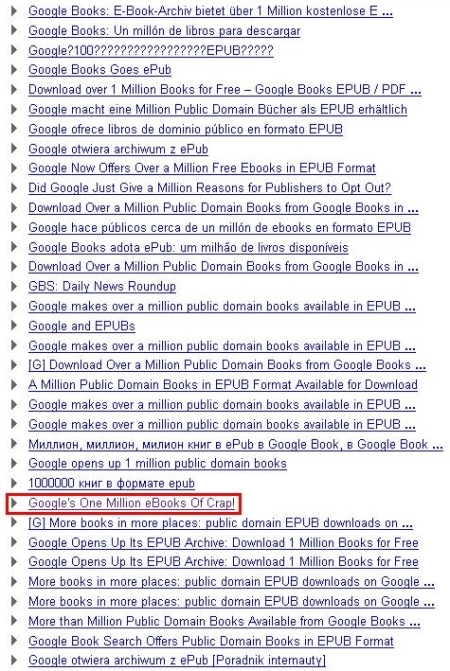



 Posted by mikecane
Posted by mikecane 















